.
| Fix Your
Computer - Program Section |
NOTE
: There is a lot of information listed below. It would be in your best
interests to
print this page so
that you can read the
directions as you install and use the programs.
.
|
|
Section One : Regaining
Control of your Computer
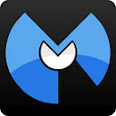 Malwarebytes
Anti-Malware Program Malwarebytes
Anti-Malware Program
The
first program we will use will be Malwarebytes. This utility is one of
the best but it is also the one program that the bad programs don't
want you to
have. Click the Blue "m" icon link on the left of this paragraph to
take you to the
download page. After you click the link, look at the top where your
address bar is located. It must say
exactly the following : "http://www.malwarebytes.com/" (without the
quotation marks). If it says ANYTHING else, your computer has been
severely infected and re-directed to a bad site. Do Not download any
programs from a re-direct. You can try to obtain
a clean copy from a friend or refer to the previous page for
professional cleaning. If you do get the right
website, download the
program and install it. Then follow the directions and do a quick scan.
You can go back later and do
the full scan but right now we'll just use the quick scan. Once you
have used Malwarebytes, come back to this page and continue on to the
next program to further clean your computer.
 SUPERAntiSpyWare
Anti-Spy and Anti-Add Program SUPERAntiSpyWare
Anti-Spy and Anti-Add Program
The
second program we will be using is SUPERAntiSpyware. This will remove
Spyware tracking software and Adware which is slowing down your
computer. This is another utility that the bad programs don't
want your computer to have. Click the Red "spy guy" link on
your left and look at your
address bar. It must say exactly the following :
"http://www.superantispyware.com/" (without the quotation marks). If it
says ANYTHING else, refer to the above instructions. Once
you
download the program and install it, follow the directions and do a
quick scan. You can go back later and do the full scan but right now
we'll just use the quick scan. Once you have further cleaned your
computer with SUPERAntiSpyWare come back to this page and we will move
on to the next
program.
Now
that you are done "quick scanning" your computer with the above two
programs, your computer should be more stable and somewhat
faster.
To further clean it you can do a full scan using both programs. A full
scan will take significantly more time and you may want to do this
later after checking out the virus program information below.
|
|
|
Section Two
: Adequate Virus Protection
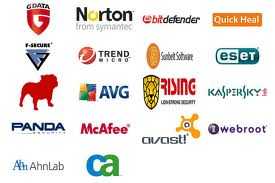 Which
Virus Program Do I Use ? Which
Virus Program Do I Use ?
The
virus program industry has become a very big business. With so many
programs and websites out there that can cause harm to your computer, a
good virus
program is absolutely essential to have. Before we investigate options,
let's dispel a few myths.
Myth Number 1 : "If I use two virus programs I will have double
protection".
This
is NOT True. In fact, if you are using two virus programs your system
is actually more vulnerable to attacks than just using a single one.
The reason for this is that an anti-virus program is actually a virus
itself, but it's a "good" virus. Very similar to the "good" bacteria in
your body. The anti-virus program installs and controls the way the
computer allows access to programs and websites and monitors them for
suspicious activities. If you have more than one installed at a time
they will fight each other and slow your computer down and potentially
allow the "bad" viruses to get through.
Myth Number 2 : "A paid virus program is far superior to a free version"
Not
necessarily True. The right free version provides enough protection for
the average user. In fact, if you have paid for a virus program and let
the subscription run out, You are NOT protected from the latest
threats. If your subscription has run out, it will not update with the
new virus definitions.
The
best multi-purpose "free" anti-virus program which has the best
performance and can be used across multiple platforms is Avast
Anti-Virus. Before you download and install avast,
you must uninstall any other virus programs you are currently
using. This would include programs like "Avira" or "AVG". This is
crucial and you can not fix your computer until you
eliminate the ineffective virus program or programs you are currently
using. Uninstall the virus program(s), then download and install
Avast.
 Avast Free Anti-Virus
Software Avast Free Anti-Virus
Software
No
matter what your operating system is, I suggest using
Avast Free Anti-Virus Software. In tests it is a great free Anti-Virus
program that uses less system resources than other free Anti-Virus
Programs. Using less system resources translates into faster computer
performance while still providing great protection. Remember
to
uninstall all virus
programs you are currently using and then install this one. Click the
orange "Avast" link at the left of this paragraph. After
clicking the link make sure your address bar displays the following :
"https://www.avast.com/en-us/free-antivirus-download" (without the
quotation
marks). If you are re-directed to another site, take your computer in
for professional cleaning. After downloading and installing the
program, follow the directions and do a scan. Then return to
this
website and proceed to the Peach colored section below for further
cleaning software.
|
|
|
Section
Three : Further Cleaning of your system
 The
final portion of this process is to clean out all of the junk files
that your computer can accumulate during normal use. In addition we'll
also look at fixing registry errors that can also slow down your
computer. The
final portion of this process is to clean out all of the junk files
that your computer can accumulate during normal use. In addition we'll
also look at fixing registry errors that can also slow down your
computer.
Your browser stores files on the computer in what is
called a cache. The purpose of the cache is to recall files quickly and
help increase your browsers speed. After time, the cache can become so
full that it actually hinders the performance of your computer. The
program listed below will clean out all of the junk files that can
accumulate after time.
In addition the program below can also
fix registry errors. The registry is an index on your hard drive that
keeps track of your settings and all of the programs that are
installed. As you change your settings and programs are installed or
uninstalled, the registry can develop errors. These errors are
references to program elements that no longer exist on your system. The
computer is basically searching for things that don't exist thus
slowing the system down. The program below will fix those registry
errors and help improve the performance of the machine.
NOTE :
The program is very powerful and you must use it correctly to get the
best results. ALSO - The program below is free but comes bundled with
other software which pays for the developers. DO NOT
install the bundled software.
 CCleaner CCleaner
By
clicking the Red "C" Icon to the left you can download and install
CCleaner. Follow these instructions carefully for the cleanest install.
As noted at the top of the page, you may want to print these
instructions out if you haven't done so already. Information is
included on installing, using the cleaner, and using the program to fix
any registry errors that you may have on your machine.
1) After downloading the file double click it to start the install.
2) Click the "Next" button at the introduction screen.
3) Click "I Agree" to the terms of use.
4) UNCHECK all of the boxes EXCEPT "Add desktop shortcut"
5)
Look carefully at the screens as they are presented. Make sure that all
boxes to install additional software ARE NOT
CHECKED!!!
DO NOT ALLOW things
like Toolbars, Web
Search Assistance, or any other types of 3rd party Software to be
installed. The developers will change things from time to time, so it
is important that you look at each screen, and read each screen, to
make the right decisions and get the cleanest install.
6)
VERY IMPORTANT - This Software is "Free" but comes bundled with other
Software which you do not want. Read each screen carefully and only
install CCleaner !
Using
the Cleaner
1) Double click on the C Icon from your desktop
2)
DO NOT ADJUST ANY OF
THE OPTIONS OR
SETTINGS. REPEAT - DO NOT
ADJUST THE
OPTIONS OR SETTINGS.
3) Look at the bottom right of the white screen and click "Run Cleaner"
and click "OK" to proceed.
The
program will begin cleaning up all of the "junk" files that are on your
system. This process can take anywhere from 10 seconds to several
minutes depending on what it finds and how many files it has to delete.
It is a good idea to use this program every month or so to keep your
computer clean.
Using the
Registry Fixer
1) DO NOT ADJUST ANY OPTIONS
OR SETTINGS !!!
2) Look on the far left hand side of the screen. You will see blue
boxes with the word "Registry" underneath.
3) Click the Registry Icon.
4) Look at the bottom left of the white screen and click "Scan for
Issues"
5) Once the scan is done, look on the bottom right of the white screen
and click "Fix Selected Issues"
6) It isn't necessary to make a backup of the registry so click "No"
7) Click "Fix All Selected Issues"
8) If the program found a lot of errors, (more than 10), you may want
to re-boot your computer.
!!!
Using the other Tools with the CCleaner !!!
1)
WARNING - If you are not an ADVANCED computer user that knows what you
are doing, I DO NOT recommend using any of the other tools. You can
damage your computer.
2) If you decide to use them - I TAKE NO
RESPONSIBILITY FOR YOUR
COMPUTER.
3) Seriously - They are very powerful programs and you MUST know what
you are doing.
4) AGAIN - I TAKE NO RESPONSIBILITY FOR THEIR USE OR MIS-USE !!!
|
 You're Done
!! You're Done
!!
Well
that should do it. If you were able to download the applications above
and used them correctly your computer should be almost like new. If you
are still having problems you may want to take an additional look at
the tool bars or applications that you have installed. If there are
additional programs on your computer that were neat little apps and
were free, remove the ones you don't absolutely need.
If
you are
still having trouble after that, try using a full system scan with each
of the programs listed above. If that doesn't solve the problem then
there may be something seriously wrong
with your computer or operating system. In this case the computer will
need to be professionally cleaned. Go back to the previous page for my
recommendation on Uptech Computers and their location.
To
keep
your computer healthy, use
the programs that you have installed on a monthly basis to keep your
computer working efficiently. Use the full scan whenever possible for
the best results. Note : When using the free versions of the above
programs you may occasionally get advertisements asking you to upgrade
to the paid full version. You can do that if you want to but it really
isn't necessary. Just ignore and click off the nag screen.
Finally
- For those people that know me, they would all go along with the
observation that I am Very "Frugal". No - I'm not "cheap", but I think
that when it comes to anyone's finances, you should get the most for
your money. The one program that I have found that delivers on this
claim is Malwarebytes Anti-Malware Real Time Protection. It is a yearly
investment of $39.99 per year which will protect your computer from
malicious software and just in case your Anti-Virus program is behind
the times, Malwarebytes will stop the infection. Yes, it is just
that good. It is the first program listed at the top of this page and
the one program that I myself have paid for and am very happy with. Pay
$39.99 one time per year and have peace of mind that it will stop every
threat so you don't need to spend $500 on a new computer. NO - I
am not a paid spokesperson for this product, just a very happy user of
the program. Malwarebytes is just like paying for insurance on your
valuable assets. And just look at it this way, If you have auto or home
insurance, you want to be protected in case of a catastrophe, BUT,
Malwarebytes will not let that catastrophe happen as it protects your
computer from everything !!!! Even if the anti-virus program fails --
Malwarebytes will protect your computer from all threats.
Happy Computing !!!
... John ...
|
|
|